What Is Shark Robot Dust Bin Error 9?
Shark robot dust bin error 9 is a sensor or contactbased issue. It means your robot isn’t detecting the dust bin properly. Typically, this is a safety mechanism: if your vacuum can’t confirm that the bin is present, aligned, and ready, it won’t start or resume cleaning.
This error can surface at the very start of a job, when emptying and replacing the bin, or after a hard bump. It happens across a range of Shark robot vacuums, including popular IQ and AI models.
What Causes Shark Robot Dust Bin Error 9?
Several issues can trigger this alert:
Poor bin alignment: The dust bin isn’t clicked firmly into place, leaving sensor contacts open. Debris on contacts: Dust, pet hair, or crumbs obstruct the tiny metal plates or photo sensors Shark uses to detect the bin. Overfilled or jammed bin: If the bin is stuffed or debris blocks the sensor’s “view,” the system reads it as absent. Damaged or warped bin: After long use (or a drop), the bin may not seat perfectly. Internal sensor issues: On rare occasions, the problem is not with the bin, but the electronics inside the robot.
Quick Fixes for Shark Robot Dust Bin Error 9
Solve the issue with this simple checklist:
- Power Off: Turn off or unplug the robot.
- Remove the Dust Bin: Press the release lever carefully—don’t yank.
- Empty the Bin Thoroughly: Shake out all debris, then gently tap the bin to dislodge hidden dirt.
- Wipe All Contact Points: Use a lintfree cloth, dry Qtip, or even a very soft brush to clean metal contacts and sensor windows (both on the robot and the bin).
- Inspect for Damage: Look for cracks, warped plastic, or anything that prevents a flush fit.
- Reinsert with a Firm Push: Listen for a “click.” The bin should not move or wobble.
- Power Up and Test: Run a short cleaning cycle and see if the error persists.
If you still see shark robot dust bin error 9, repeat the process—sometimes a second, more detailed clean is needed.
Preventing Shark Robot Dust Bin Error 9
Empty your bin after every run. Don’t wait for it to reach capacity, especially with pets or extradirty rooms. Wipe contacts once a week. Use a soft cloth—no soap or moisture—and avoid metal picks. Handle the bin gently. Drops or forcing can misalign locking mechanisms. Clean pet hair from the base station and sensor area, not just the main bin. Replace old, cracked bins quickly. These fail to fit correctly and cause persistent errors.
What If the Error Won’t Clear?
If you’ve checked and cleaned everything and the shark robot dust bin error 9 remains:
Try a new bin: Borrow one from a friend with the same model or order a replacement. Check for firmware updates: Update your Shark app; robot vacuums can misbehave if left on old software. Contact Shark support: Persistent sensor problems may require professional repair or warranty service, especially if it’s a hardware fault inside the robot. Avoid DIY electrical fixes: Opening the main robot can void your warranty.
Other Common Related Errors
Bin “full” false alarms: Often related to stuck hair or blocked airflow sensor, typically fixed with the same cleaning steps. Docking/charging issues: If the robot can’t charge, check for dust on the charging contacts—sometimes mistaken for bin misalignment. Navigation resets after bin change: Always power down before removing or replacing parts to avoid system confusion.
Efficiency Tips
Keep a cleaning schedule: Regular bin and contact cleaning prevents pileups that cause error 9. Consider buying a spare dust bin: Swap out and clean more thoroughly when time allows. If you’re away, ask someone to empty the bin and reseat it correctly after long cleaning cycles.
When to Replace Instead of Repair
If your bin is cracked, warped, or no longer clicks in, replace it. Even the best cleaning can’t fix structural misalignment. Bin replacements are affordable and available directly from Shark.
If your robot is older and has persistent internal issues, contact Shark support—most new robots are under warranty for at least a year, and sensor faults are covered.
Conclusion
Shark robot dust bin error 9 isn’t a fatal flaw—it’s a builtin safeguard that requires just a few maintenance steps to resolve. Empty, clean, reseat, and handle your dust bin carefully, and error 9 will become a rare interruption, not a cleaningday disaster. Staying proactive about robot care keeps your floors spotless—and restores the simplicity that made you want a robot vacuum in the first place.
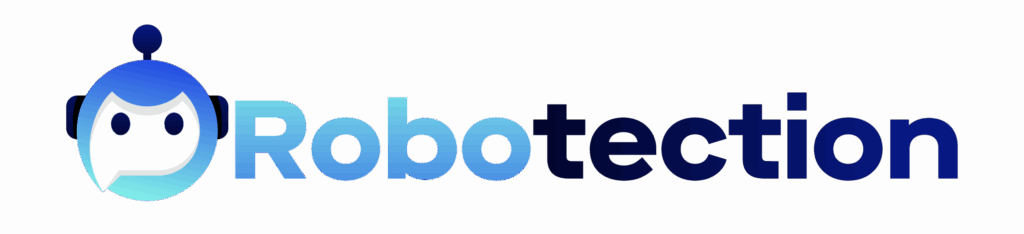

 Mikeric Edwardsons is a technology writer at gfxrobotection, specializing in cybersecurity trends, software solutions, and modern tech innovations. His content simplifies complex topics to deliver real value for both beginners and tech professionals.
Mikeric Edwardsons is a technology writer at gfxrobotection, specializing in cybersecurity trends, software solutions, and modern tech innovations. His content simplifies complex topics to deliver real value for both beginners and tech professionals.

